Creating Bitdog Automations is really what allows you to put the “smart” in SmartHome. To get started, let’s think of an Automation as an activity that is fired when a particular condition is met. Think, “When it is sunrise, turn off my outside lights. When it is Sunset, turn on my outside lights.”. Bitdog Automations can also trigger actions when a device is put in a particular state. Think “When my water sensor is in the alarm state, e.g. It is wet, turn on the z-wave siren.” Not only can Bitdog easily communicate with it’s own ecosystem, but it can also send notifications to IFTTT, send emails, and send push notifications to Android, iOS, & Windows Universal devices.
Let’s go through a few sample scenarios and show you how you would create automations for them. Your automations will be a great way to make your life a little bit easier, and maybe even impress your friends.
Trigger on a recurring time
This is a type of event that will trigger on a particular time. With Bitdog, we provide you with exact times to fire an event, but also with times that correspond to a particular event in a day that may change throughout the course of a year such as Sunrise and Sunset. Let’s go through and setup an Automation that accomplishes this objective.
To give the impression we are burning the midnight oil, we are going to turn on a Z-Wave light switch at Sunset, and turn it off at Sunrise. This will require that you have previously paired a device. You can find out how to do that here.
First. Tap automations in the Bitdog Remote app which is in the menu.
Next. Tap create automation.
Next. Do this at a recurring time. As long as you GMT offset is specified, Bitdog will know when sunrise and sunset is for you. (You can also set specific times as seen below)

You will then want to select the device, class, property and value to toggle.
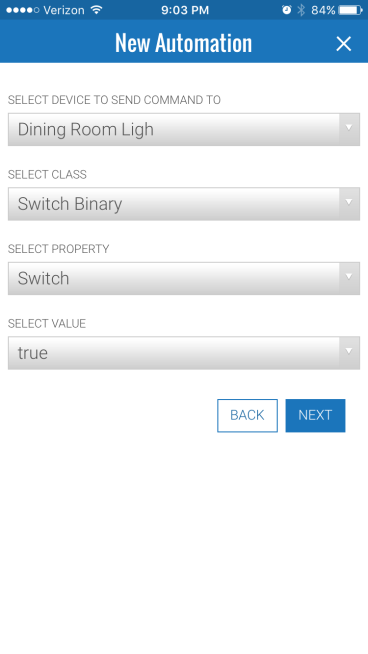
Give your automation a name, and hit Save. The details of the automation will be pushed to you hub and you are all set!

To turn the light off, just create another automation that turns the light off at Sunset using the process that was just described.
Triggering on a Value Change for a Device
This would be the scenario where you want to perform an operation if the state of a particular device changes such as getting a notification if the front door opens or we turn on a siren if the Water Sensor is activated. Do demo Bitdog’s push notification capabilities, let’s send a notification when our light is turned on.
First. Tap automations in the Bitdog Remote app which is in the menu.
Next. Tap create automation.
Next. Choose your device, (I picked my dining room light again). You will then want to pick the Z-Wave class, property, & value to monitor. I will trigger an action when the light is turned on.

Next. We will always run this rule.

Next. We are going to send a push notification to our device and specify the message we get.

Finally, we will give this automation a name and save it. It will now be sent to your Bitdog Hub!

Have Fun Automating!
